Lawyers often need to securely remove confidential information, otherwise known as redaction, from discoverable documents. The physical act of using redaction tape or a sharpie to remove information from documents is time-consuming and can be frustrating to say the least, especially since many documents now arrive in electronic form rather than paper. If you haven’t already, consider using software to assist with the redaction process.
Whichever process you choose, be sure to maintain the original document and save the redacted version under a different name. It is also always prudent to review a redacted document to be sure all confidential information has been removed. Refer to this Bulletin article for tips on how to confirm the redaction process was successful.
Redacting PDF Documents
Electronic redaction is not simply the act of drawing a black box over text or images. It requires actual removal of the text or image underneath so that it cannot be retrieved later. Electronic redaction tools for PDF documents include:-
PDF software. Many PDF software programs are built for performing multiple tasks in PDF documents, including document creation, editing, and securing, among others. Below are a few PDF software programs that provide redaction tools:
-
Adobe Acrobat Pro. Only the professional version of Adobe Acrobat includes the redaction tool. The Acrobat Pro 2017 desktop version can be purchased for $449. The Acrobat Pro DC or “Document Cloud” version is a subscription service that costs $14.99 per user per month. If you have a Fujitsu ScanSnap scanner that comes bundled with Adobe Acrobat Standard, you may be able to pay the difference between Standard and Pro rather than the full amount. Contact Adobe for more information.
-
Nitro Pro. Again, only the professional version provides redaction tools. An individual user license is $159 and can be purchased as a desktop or cloud product. For firms with 11 or more users, the company will discuss pricing options. Nitro Pro is not compatible with Macs.
-
Foxit PhantomPDF Business. The business version includes redaction tools and can be purchased for $159 for the desktop version and $14.99 per month for the cloud version. If you purchase the annual subscription, it costs $107.88 per year, which equates to $8.99 per month.
-
Nuance Power PDF Advanced. The advanced version includes redaction tools and can be purchased as a desktop product for $179. Obtain a quote if purchasing a large number of licenses. This version is not compatible with Macs.
-
Wondershare PDFelement Professional. The professional version includes redaction tools and can be purchased as a desktop product ranging from $89.95 to $890.51 for PCs depending on the number of computers, and from $99.95-$989.51 for Macs. If purchasing for 20 or more computers, obtain a quote.
-
PDF Expert. Created exclusively for Macs, one license costs $79.99 and can be used on up to three computers.
-
-
Standalone redaction software. Some programs are built solely for the purpose of redaction. So if you already have a PDF software program and are not interested in upgrading to a version that provides redaction tools, consider purchasing a standalone redaction software program:
-
Objective. Objective can be easily installed your desktop and redacts multiple file types, including PDFs, Microsoft Excel or Word documents, and emails. It automatically recognizes characters and text and allows for searching of specific information for redaction, such as SSNs, tax filing numbers, credit card numbers, and names.
-
Appligent Redax. Pricing ranges from $249 for a single-user license up to $999 for five licenses. Redax is not compatible with Macs. Also keep in mind that it is built as an add-on to Adobe Acrobat but you must have the Standard version rather than Reader.
-
Redacting Word Documents
If you are redacting information in a Word document, there are limited software add-ons available. Foxit Redactor is an option, but is only available for Microsoft Word documents on a PC. Rather than using a software program, if you need to redact a Word document you can select the text to be redacted and then use the highlighter tool to redact the information as shown below.First, highlight the text to be redacted.
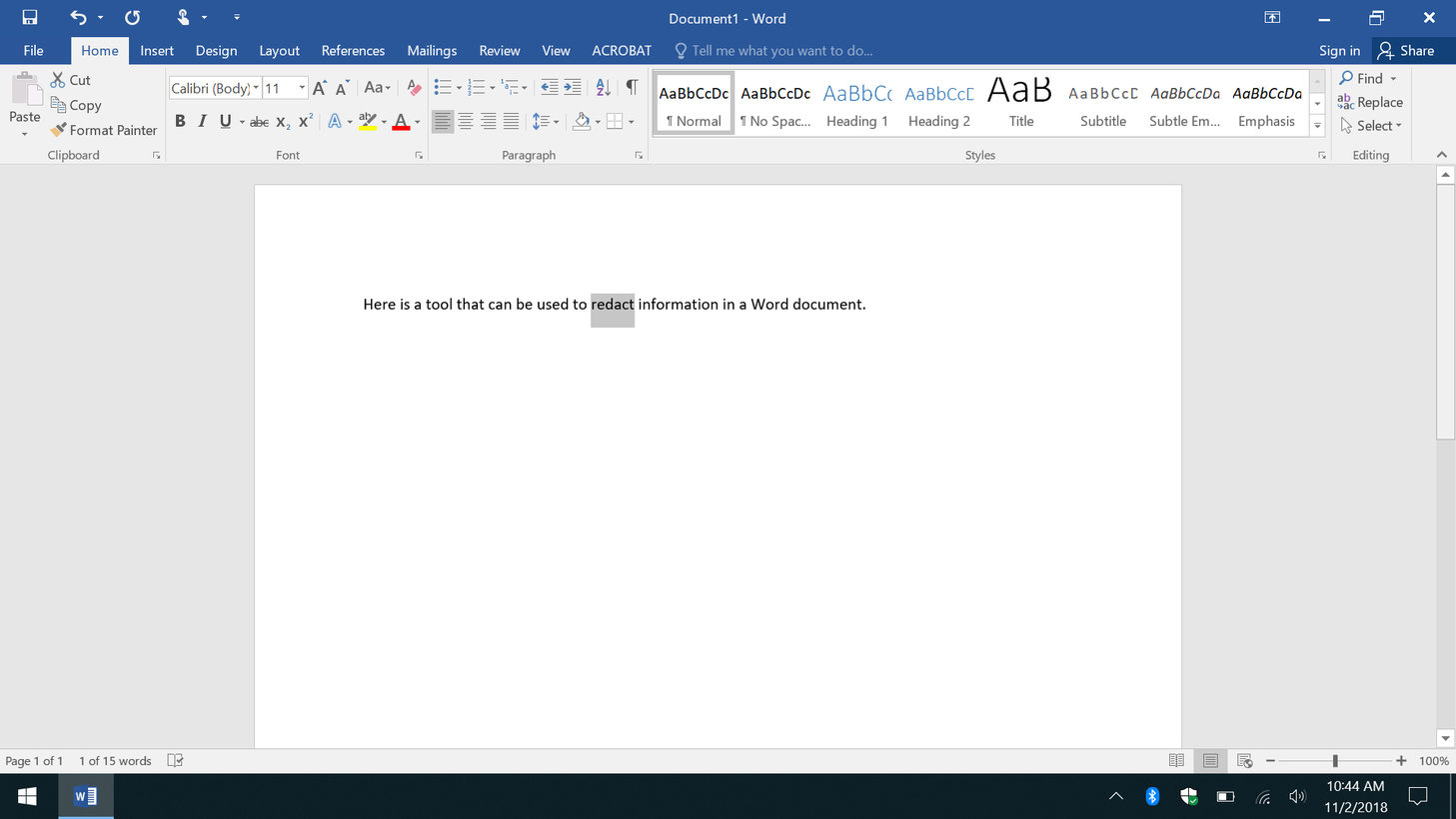
Then click on the Text Highlight Option in the Font header.
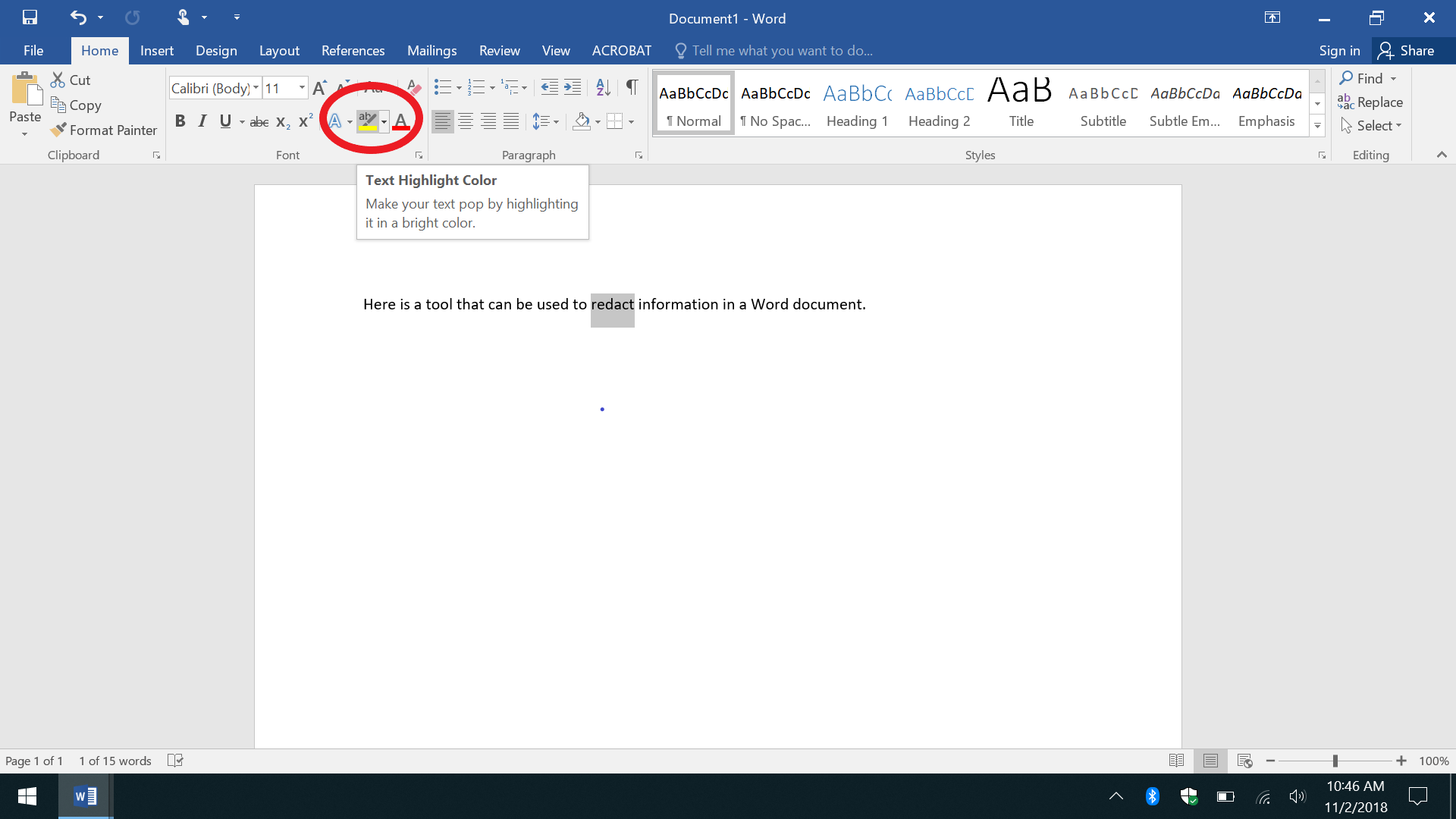
Then choose to highlight the text in black so a black box appears over the selected text.
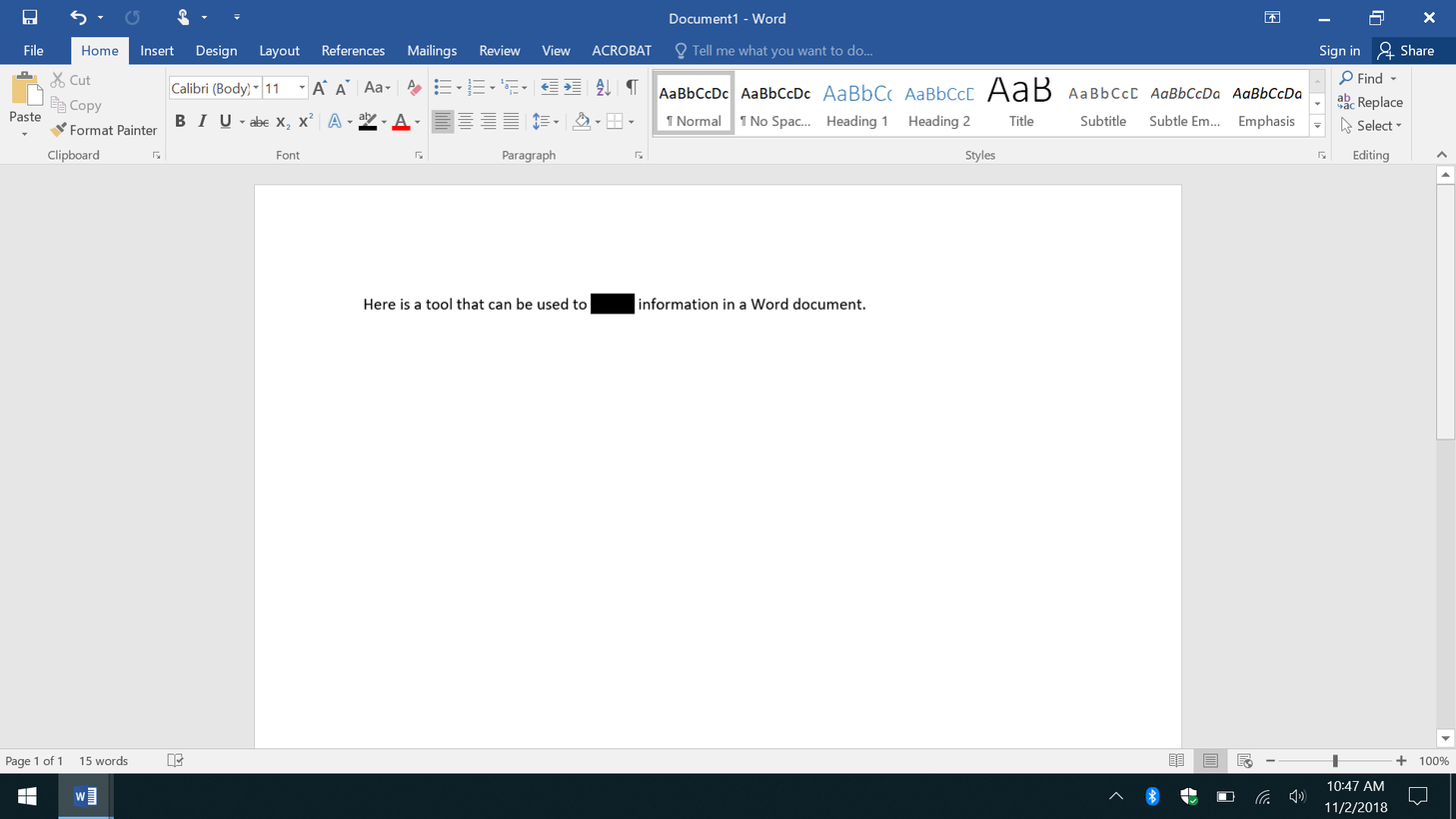
Repeat this process for all text throughout the document that you want to redact. Then print out a paper copy and scan it back in as a PDF. Remember that simply drawing a black box over text does not remove the information underneath, so be sure to then print out a paper copy and scan it back in as a PDF to ensure that the recipient cannot access the information. There is a way to avoid printing altogether by creating an “image-only” PDF from the Word document, but that is beyond the purview of this post and can expose confidential information if not done properly.







